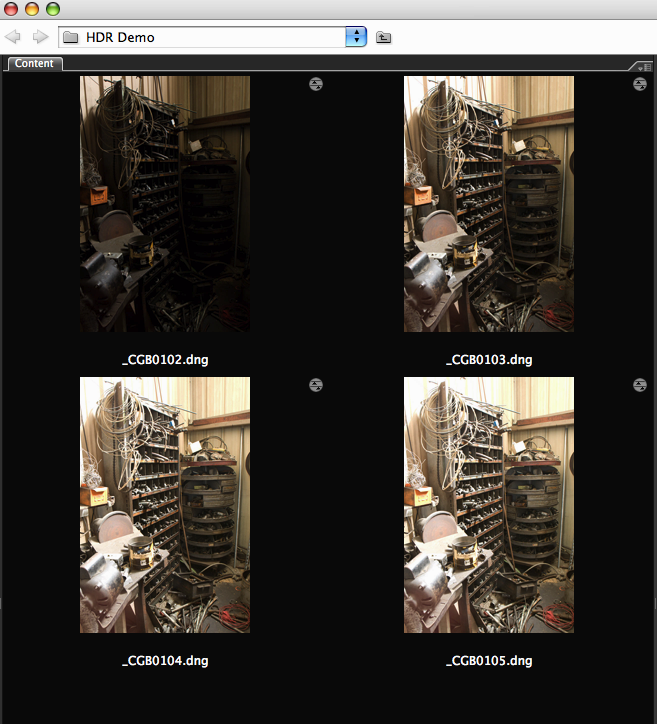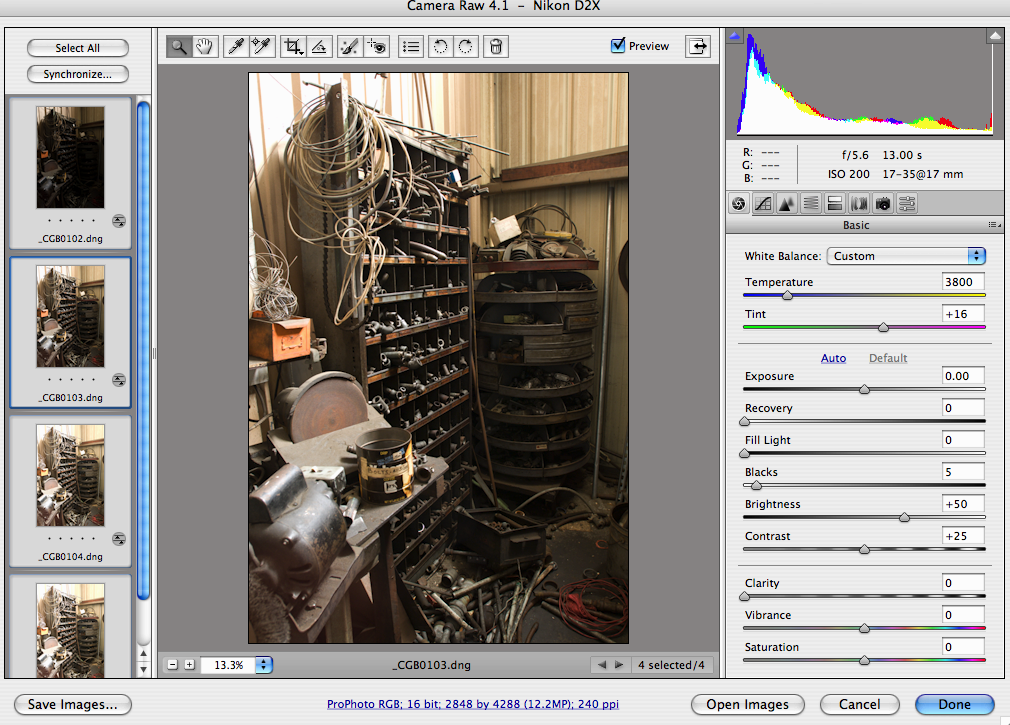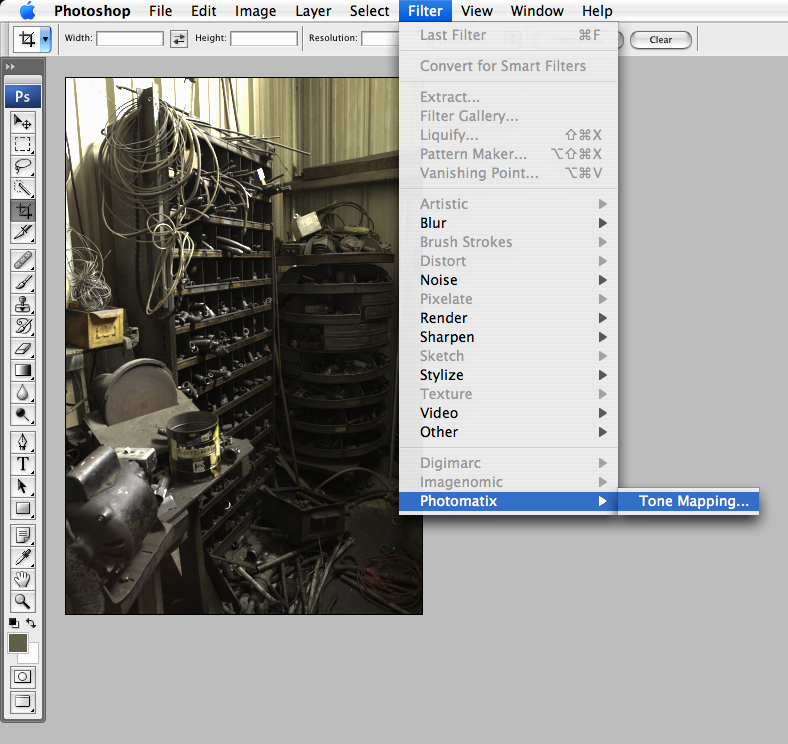
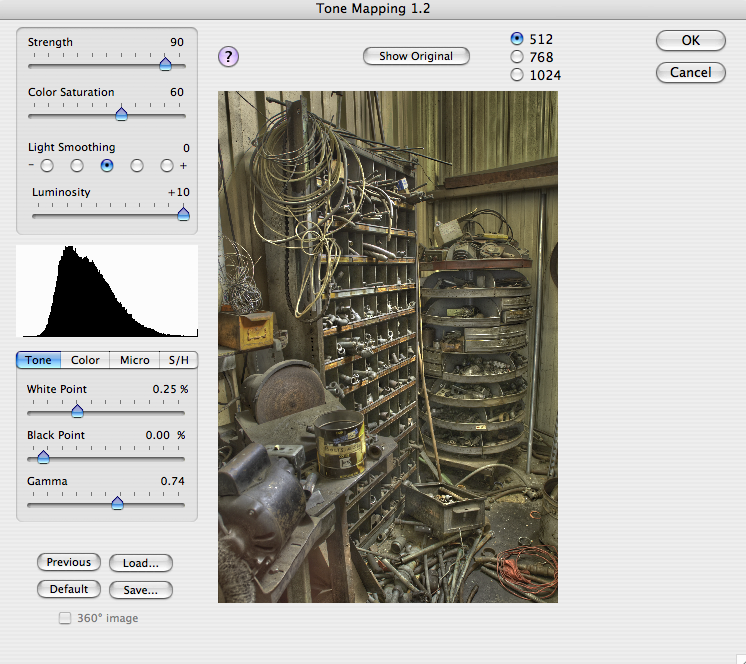
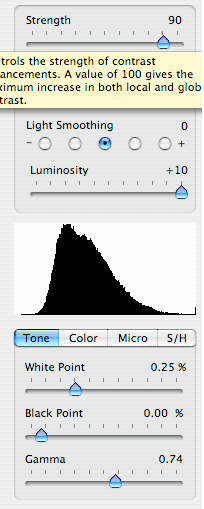
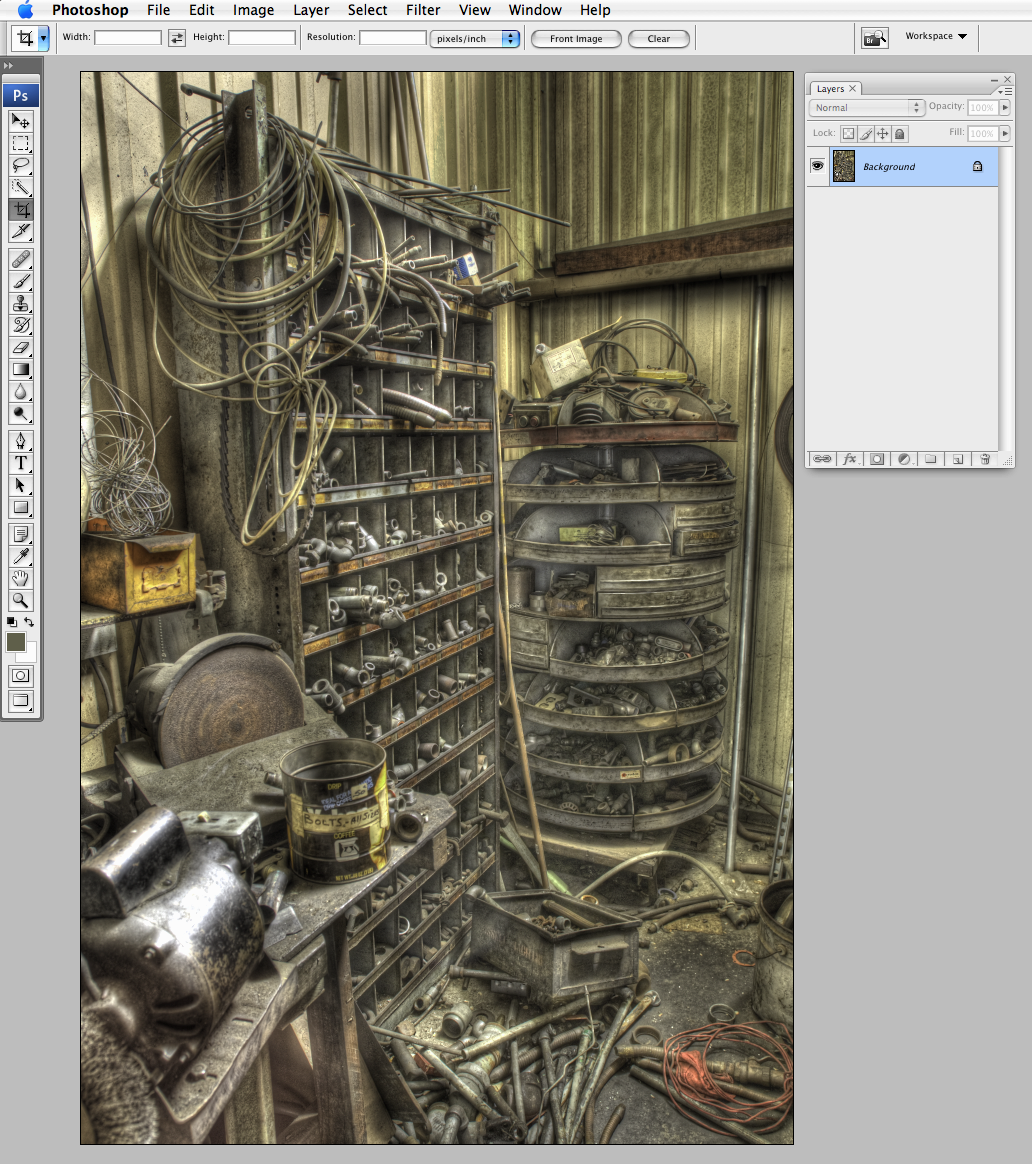 Okay. So we left off telling Photoshop to merge our selected files into one HDR image. Depending on how many frames you selected, your computer may churn for a while, but eventually you should have a 32 bit image open and ready to be tone mapped, that is what we have here. To access the Photomatix plug-in go to Filter> Photomatix> Tone Mapping.
Okay. So we left off telling Photoshop to merge our selected files into one HDR image. Depending on how many frames you selected, your computer may churn for a while, but eventually you should have a 32 bit image open and ready to be tone mapped, that is what we have here. To access the Photomatix plug-in go to Filter> Photomatix> Tone Mapping.The resulting dialog can be intimidating. I've found some settings that work for me, but the best thing you can do is play around with all of the sliders until you get a feel for what they do. I recommend starting with very conservative movements. You'll quickly realize that a slight slider shift can produce radical changes.
TO THE SLIDERS....
Strength - From what I can tell, this seems to affect the intensity of each adjustment.
Color Saturation - Pretty self explanatory. I like a medium setting so I can have more flexibility later on.
Light Smoothing - This is where it starts to get weird. Higher settings look more natural, while lower setting can cause strange halos. I usually use the middle radio button, but it really depends on the image.
Luminosity - This controls the overall brightness, but higher settings can introduce unwanted image noise.
The Histogram is your friend. Pay attention to whats going on in the histogram while you adjust the various controls. Try not to clip any shadows or highlights.
The last panel has many controls to fine tune your image.
Tone - This panel has familiar White Point, Black Point and Gamma controls (think Levels).
Color - Lets you adjust overall color temperature and also highlight and shadow saturation (very nice for creative effects).
Micro - I really have no way of describing this other than "Hell Yeah!" I prefer maximum Microcontrast and minimum Micro-smoothing. The effect is like nothing I have seen before, but can introduce more of that dreaded image noise. Ease off a bit on each slider to help with the noise.
S/H - New to the latest release of the software, includes separate highlight and shadow smoothing options (use in small quantities because I think they tend to flatten out the image) and shadow clipping. Why would you want to clip shadows?
Click OK once you're tired of fumbling around, or you have run out of hair to pull out and you should have something that looks a whole lot cooler than what you started with. But we're not done yet... More in a few.